Best Battlefield 6 PC Settings for Max FPS (Open Beta Guide)
Struggling with frame drops or unclear visuals in the Battlefield 6 Open Beta? Optimizing your game for maximum Frames Per Second (FPS) and sharp visibility is key to gaining a competitive edge. A smooth frame rate ensures faster reaction times, while clear visuals help you spot enemies quickly. This guide is tailored for the Battlefield 6 Open Beta, running August 14–17, 2025, to help you optimize performance during this critical testing phase.
This guide provides tested settings for a major performance boost, based on established optimization practices for modern Battlefield titles and community feedback. Always test settings in the practice range, as performance varies by hardware.
Hardware Considerations
These settings are tailored for mid-range PCs (e.g., GPUs with 8GB VRAM, like an NVIDIA RTX 3060 or AMD RX 6600). For high-end GPUs (12GB+ VRAM, e.g., RTX 4070 or RX 7800 XT), you can increase settings like Texture Quality to High or Ultra. For older systems (e.g., 4GB VRAM), lower settings further to maintain performance. Always ensure your GPU drivers and Windows are up to date for optimal compatibility.
Step 1: System-Level Setup (Before You Play)
Optimize your system before launching Battlefield 6 to ensure stability and performance.
In Your PC’s BIOS/UEFI:
- Resizable BAR / Smart Access Memory (SAM): Enable to improve 1% low framerates, especially for DirectX 12 games. Check your motherboard and GPU compatibility.
- XMP / EXPO: Enable to ensure your RAM runs at its rated speed, reducing CPU bottlenecks.
In Your GPU Control Panel (NVIDIA/AMD):
- Power Management Mode: Set to “Prefer Maximum Performance” to prevent GPU throttling.
- Low Latency Mode: Set to “On” or “Ultra” to reduce input lag (note: Ultra may increase CPU load).
- V-Sync: Force “Off” to minimize input lag.
In Windows Settings:
- Game Mode & Hardware-Accelerated GPU Scheduling (HAGS): Enable both to optimize performance. HAGS may have minimal impact on some systems, so test it.
- Power Plan: Set to “High Performance” or “Ultimate Performance” to maximize CPU/GPU power.
Note on Anti-Cheat: Some sources suggest Secure Boot may be required for anti-cheat systems in modern games. However, this is unconfirmed for Battlefield 6. We recommend only enabling Secure Boot if you are prompted by the game upon launch.
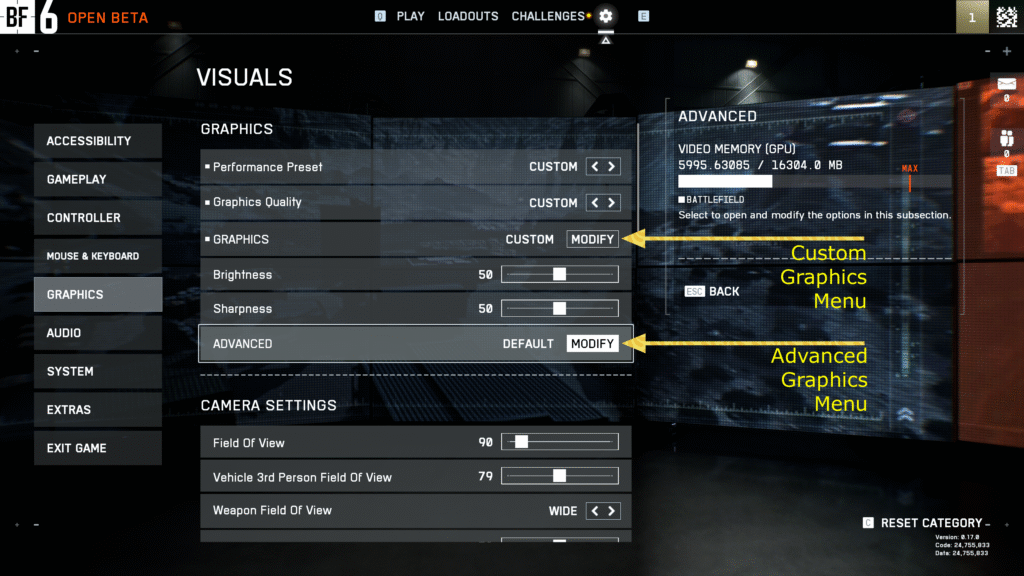
Step 2: In-Game Graphics Settings
Apply these settings in the in-game menu for the best balance of performance and visual clarity on mid-range hardware.
The Strategy: A Quick Breakdown
Before diving into the list, it’s important to understand our strategy:
- Big FPS Boosters: Setting Shadow Quality and Undergrowth Quality to Low provides the most significant performance gains and improves enemy visibility by reducing graphical clutter.
- Clarity: Using Upscaling on Quality mode and keeping Texture Quality on High will give you a sharp, clear image. Disabling all Cinematic Effects ensures a clean, distraction-free picture.
- Responsiveness: Turning V-Sync Off and enabling your GPU’s low-latency feature are the most critical steps for a snappy, responsive feel. This means setting
- NVIDIA Reflex to Enabled + Boost for NVIDIA users, or enabling Radeon Anti-Lag for AMD users.
The Definitive Quick Settings List
- Display Mode: Fullscreen
- V-Sync: Off
- Field of View (FOV): 90–100
- Upscaling Technique (DLSS/FSR/XeSS): Quality (Note: Use “Balanced” for lower-end GPUs)
- NVIDIA Reflex Low Latency: Enabled + Boost (if supported)
- Texture Quality: High (Note: For GPUs with 8GB+ VRAM. Use Low for 6GB or less.)
- Shadow Quality: Low
- Lighting Quality: Your Preference (Note: Low for max performance, High for better visuals)
- Effects Quality: Low
- Undergrowth Quality: Low
- Anti-Aliasing Post: TAA Low
- Ambient Occlusion: Off (Note: Options include GTAO and SSGI, but ‘Off’ provides the largest FPS boost.)
- All Cinematic Effects: Off (This includes World & Weapon Motion Blur, Chromatic Aberration, Vignette, Film Grain, and Lens Distortion)
A quick note: Some PC users have reported certain graphics settings being unavailable in the Open Beta, which is likely due to a technical bug.
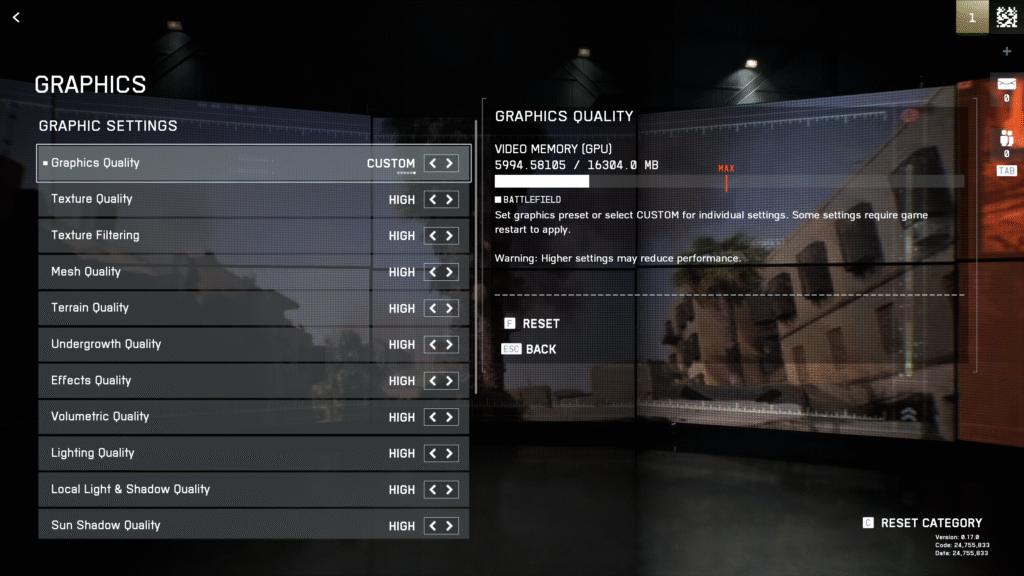
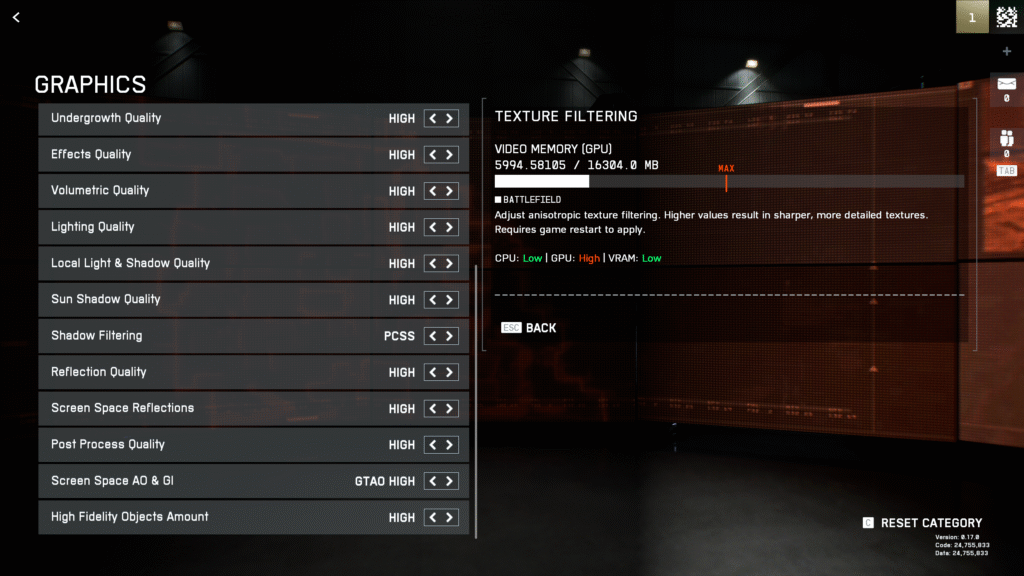
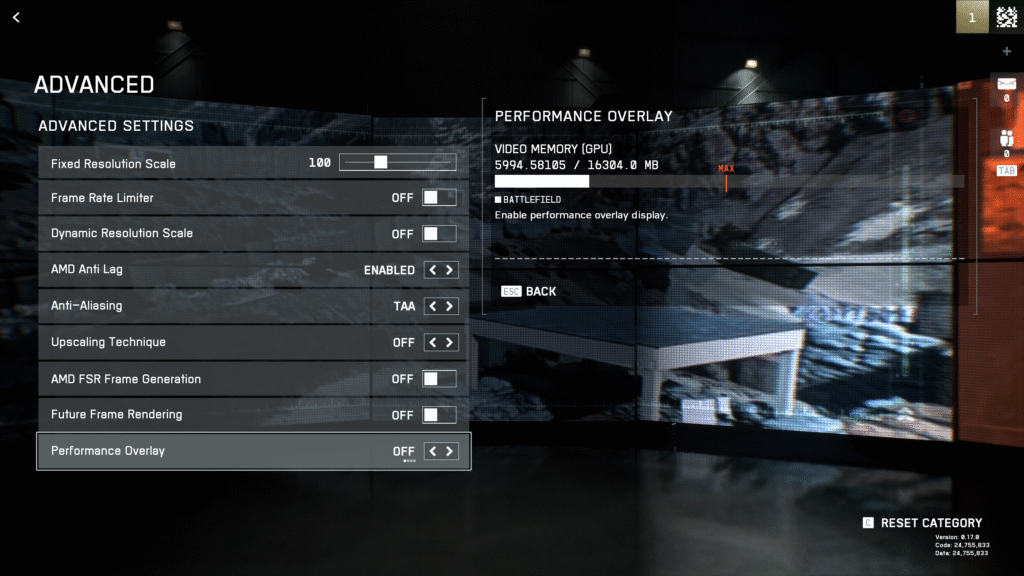
Step 3: Performance Tweaks & Beta Workarounds
- Update GPU Drivers: Always use the latest drivers from NVIDIA, AMD, or Intel for optimal performance and bug fixes.
- Frame Rate Cap: If you experience stuttering (a common issue in betas), cap your frame rate to a stable value (e.g., 120 or 144 FPS) in-game or via your GPU control panel to reduce system strain.
- Monitor Performance: Use a trusted, free tool like MSI Afterburner to track your performance and identify if you are CPU or GPU-bound.
- Note on EA Overlay: Some players have reported that enabling the EA App overlay can stabilize performance in the beta. However, overlays typically increase system load, so we advise you to test this cautiously and disable it if no improvement is observed.
- Set Screen Space AO & GI to Off: Some players report that specifically setting “Screen Space Ambient Occlusion & Global Illumination” to ‘Off’ in the Graphics menu reduces stuttering. Test this if you experience performance issues.
Fine-Tuning Your Loadout
Once your game is running at peak performance, the next step is optimizing your in-game setup. For a competitive advantage, check out our detailed guides on the best loadouts for the beta, including the dominant SGX submachine gun and the powerful NVO-228E assault rifle.
To get the most out of these settings, it’s crucial to understand if your PC is being limited by your CPU or your GPU. We recommend using a trusted, free tool like MSI Afterburner to monitor your performance. By displaying your real-time FPS and system usage on-screen, you can accurately identify bottlenecks and fine-tune these settings for your specific hardware.
Since the beta, new details on PC-specific features have been revealed. For the latest info, read our breakdown of the new maps and features from the official PC trailer.







